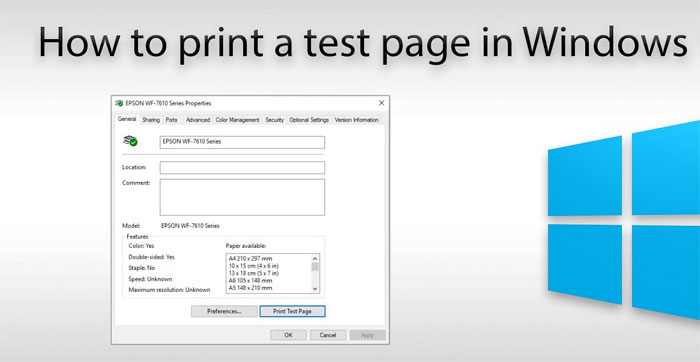Being unsure of the quality of your newly brought printer while working or studying from home is a struggle every printer owner has dealt with at some point.
The most common struggle is having to print the same page multiple times, as the pages you have printed got ruined with ink, costing you precious money and time in the process.
However, you can find out the magnitudes of color and efficiency of your printer by simply printing a test page. And in this article, we’ll tell you how to print a test page in Windows, Mac, Linux.
Now, many procedures can help you find out the quality of your printer by printing a tester page. Here is the detailed guide on how to print a test page in all of the operating systems.
How to Print a Test Page with Windows 10?

Step 1: Go to the taskbar at the bottom-left of the screen and search for ‘Printers & Scanners.’
Step 2: A window of the ‘Control Panel’ will pop up. Click on ‘Devices and Printers’ in the window.
Step 3: From there, click on the desired printer of your choice; then click on ‘Printer Properties.’
Step 4. After that, click ‘Print Test Page.’
How to Print a Test Page with Windows 8?

Step 1: Right-click on the ‘Start’ menu button on the bottom-left corner of your screen.
Step 2: Click on ‘Control Panel’ from the options provided.
Step 3: Click on ‘Devices and Printers’ in the control panel.
Step 4: Right-click on the printer of your choice and select ‘Printer Properties.’
Step 5: This will open a new window titled ‘Printer Properties.’ Click on the ‘Print Test Page’ option from there.
How to Print a Test Page with Windows 7?

Step 1: Go to the bottom left of your monitor screen and click on the ‘Start Button.’
Step 2: After that, click on ‘Control Panel’ from the pop-up menu.
Step 3: From the ‘Control Panel’ window, click on the ‘Hardware and Sound’ option.
Step 4: Now, click on the option ‘Devices and Printer.’
Step 5: Right-click on the printer of your choice for printing the test page. Click on ‘Printer Properties.’
Step 6: From the newly opened printer properties window, click on ‘Print Test Page.’
How to Print a Test Page on Mac?

Step 1: First, click on the Apple icon on the upper left side of your computer screen.
Step 2: Then, click on ‘System Preference’ from the drop-down menu.
Step 3: This will open a window of ‘System Preferences,’ click the icon titled ‘Printers and Scanners’ from there.
Step 4: From there, you will be directed to a window where a list of printers and scanners on the left side of your screen will show. Click on the ‘Options and Supplies’ icon from the right side of your screen.
Step 5: A drop-down menu will appear with the option titled ‘Utility,’ click on that.
Step 6: This will show you three new options to choose from. Click on ‘Print Test Page’ from there. Then click on ‘OK.’
How to Print a Test Page with Linux (Ubuntu)?

Step 1: First, go to the ‘Menu’ button on the bottom left of your screen. Click on the button.
Step 2: Select ‘System’ from the bottom left of your screen. This will open many icons on the right side of ‘Systems.’
Step 3: From the icons, select ‘Printers.’
Step 4: Right-click the printer of your preference. Then, select ‘Printer Properties’ from there.
Step 5: A window titled ‘Printer Properties’ will pop up. Click on the ‘Print Test Page’ option at the bottom of the window.
And there you go! If you have thoroughly followed the steps mentioned above for your operating system, your test page should start printing by now.
Print a Test Page on Your Printer Now!

Whether you are checking the beloved printer that has served you well over the years or a brand new one, it is very important to be sure of the efficiency of the printer and the colors that are being pushed through it onto the pages.
It will also help you to take better care of your printer and keep the ink flowing in your printer if it has not been used for a certain period. You can even save some money on expensive ink cartridges in the long run by doing regular checkups.
And now that you know how to print a test page in Windows, Mac, Linux, just download a template of color intensified graphs with radial gradients on it and get on with the test page printing!